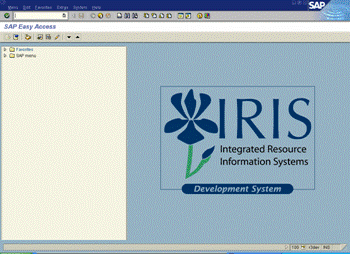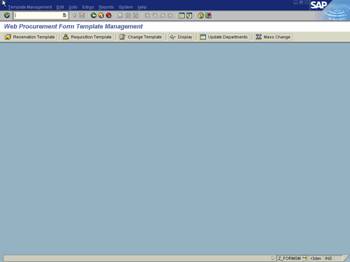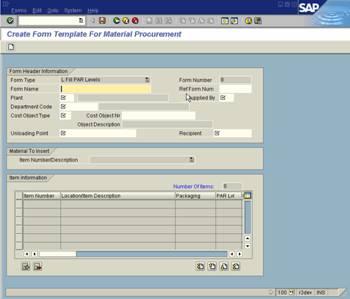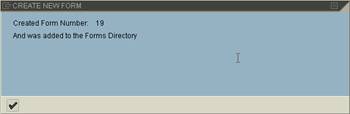Procedure
1. Start the transaction by entering transaction code z_formsm in the Command field (in the upper left corner of the screen, on the standard toolbar).
|
|
Web Procurement Form Template Management
|
|
![]()
![]() Create Form Template for Item Reservation
Create Form Template for Item Reservation
![]() Create Form Template for Purchase Requisition
Create Form Template for Purchase Requisition
![]() Change Form Detail
Change Form Detail
![]() Display Form Detail
Display Form Detail
![]() Update Department Table
Update Department Table
![]() Change Multiple Forms Simultaneously
Change Multiple Forms Simultaneously
Create Form for Material Procurement
|
|
3. As required, complete the following fields:
|
Field Name |
R/O/C |
Description |
|
Form Name |
R |
Description of Form Name. Example: Stock Materials |
|
Plant |
R |
Responsible Plant Storage Location, University Of Kentucky has two plants associated UK00 Hospital and UK10 Facilities Service Centers Example: UK00 |
|
Supplied By |
R |
Storage Location that will be supplying the reservation Example: 0001 |
|
Department Code |
R |
The assigned department number. Example: H3200 |
|
Cost Object Type |
R |
Description of the Cost Object Type will be CC for cost center, WBS for project or grant account and ORD is for work order or internal order number. Example: CC |
|
Cost Object Nr |
|
Account number to be charged Example: 1058735600 |
|
Unloading Point |
R |
Unloading Point will be the location materials will be delivered. Example: HS247 |
|
Recipient |
R |
Recipient. Example: Med Tech |
![]() The option to copy from one form to
another is available. However specific steps must be taken to accomplish this
function. Complete the Form Header Information section, including the form
number to copy from in the Ref Form Num field. DO NOT PRESS ENTER,
immediately go to
The option to copy from one form to
another is available. However specific steps must be taken to accomplish this
function. Complete the Form Header Information section, including the form
number to copy from in the Ref Form Num field. DO NOT PRESS ENTER,
immediately go to ![]() icon and
click. The items will copy and display. Proceed with adding any additional
items to this list.
icon and
click. The items will copy and display. Proceed with adding any additional
items to this list.
4. Click ![]() to begin entering the
materials on to the form.
to begin entering the
materials on to the form.
5. GO TO "Material To Insert" section and Click into the Item Number/Description
field to enter material number or select ![]() to search for desired item (for example, you may need
a material that begins with the number 3 but do not want to scroll through
hundreds of items, so simply type the beginning numbers to bring forward the
section and then begin to scroll through options. Click on desired material
number and notice it populates in the Item Description list and takes it out of
the "Material to Insert" list. This prevents possible duplication in
selection.
to search for desired item (for example, you may need
a material that begins with the number 3 but do not want to scroll through
hundreds of items, so simply type the beginning numbers to bring forward the
section and then begin to scroll through options. Click on desired material
number and notice it populates in the Item Description list and takes it out of
the "Material to Insert" list. This prevents possible duplication in
selection.
6. GO TO PAR Lvl column and change the minimum amount to the required number that must be kept in this location at all times.
7. Click ![]() to open a field in the
body of the form to allow comments.
to open a field in the
body of the form to allow comments.
8. To add additional material items to the form, repeat steps 5 thru 6.

10. The CREATE NEW FORM box will appear.
|
|
![]() The system displays the message, "Created
Form Number: xxxx"
The system displays the message, "Created
Form Number: xxxx"
11. Click
the Continue icon ![]() to close
the box. You have completed this transaction.
to close
the box. You have completed this transaction.
You have created a form for procurement of supplies directly from a vendor.