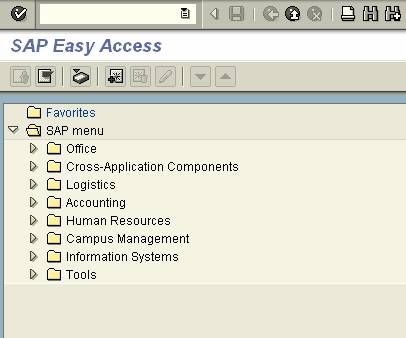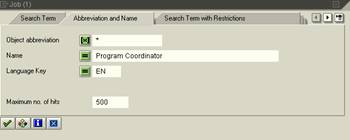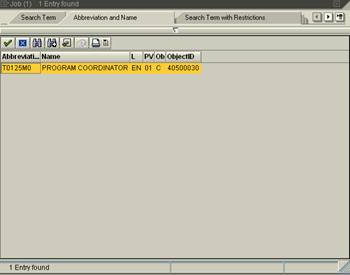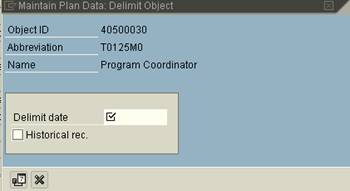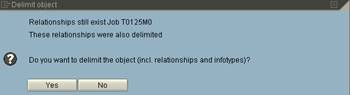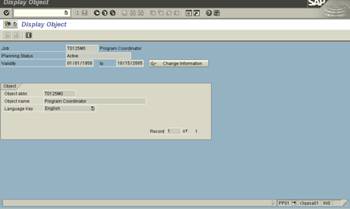HR_OM06_PP01_Delimit Object (PP01)
Purpose
By delimiting an object, you are
stopping the validity of that object as of the date you specify. In essence
you are saying the object will no longer will be usable in the system. One
very important point to consider when delimiting an object is - you must check
the relationships of the object to all other objects. If you delimit one
object and it is related to another object that is not being delimited, you
must change the relationship of the valid object. For example, whenever a
position is created, it must have a relationship created to a specific job (in
order to be a valid position and possess characteristics or attributes of the
job). Therefore, before a specific job is delimited, any position with a
relationship to the job being delimited must have a new relationship created to
a different job that is active; i.e., not delimited. More specifically,
position 12345678 relates to job ABC. On 12/30/2005, ABC will no longer be a
valid job and will be delimited. In order for position 12345678 to continue, a
relationship must be created to a different job, XYZ, starting 1/1/2006. The
dates must be consecutive to continue validity of the position.
Authorized users of this transaction who have the
responsibility for maintaining objects (jobs, position, or organizational
units) will also be authorized to reassign the object to new objects when
necessary.
Trigger
Perform this procedure when an object is no longer needed
in the system .
Prerequisites
·
The object to be delimited should not be used past the date you
are ending the object.
Menu Path
Use the following menu path(s) to begin this transaction:
SAP Menu →Human Resources→Organizational Management→Expert
Mode→PP01 - General
Transaction Code
Helpful Hints
None
Procedure
1. Start
the transaction using the menu path below or you can enter the transaction
code, PP01, in the transaction window: SAP Menu →Human
Resources→Organizational Management→Expert Mode→PP01 - General
 SAP
Easy Access
SAP
Easy Access
 Maintain
object
Maintain
object
2. As required, complete/review the following fields:
·
Object type
·
Object ID
3. To locate the object to be delimited, click on the possible entries icon,  , in the Object ID field
to open the search window.
, in the Object ID field
to open the search window.
 Job (1)
Job (1)
4. In the search box for Job, in this example, click on the Abbreviation and Name
tab. As required, complete the following field:
·
Name
5. Press Enter or click on  .
.
 Job (1)...1 Entry found
Job (1)...1 Entry found
6. Double-click  . The
Maintain Object screen is displayed.
. The
Maintain Object screen is displayed.
 Maintain object
Maintain object
7. Review the screen to ensure the correct object to be delimited is displayed.
Then, in the main menu bar, select
 Maintain Plan Data: Delimit Object
Maintain Plan Data: Delimit Object
8. In the Maintain Plan Data: Delimit Object box, as required, complete the
following field:
·
Delimit date
9. Click  .
.
 You cannot change records once
they are marked as historical. As a result, you should not mark records as
historical unless you no longer require them for processing.
You cannot change records once
they are marked as historical. As a result, you should not mark records as
historical unless you no longer require them for processing.
10. Click the Delimit object icon,  .
.
 Delimit object
Delimit object
11. Click  .
.
 Maintain object
Maintain object
12. At the Maintain object screen, in the Active tab under Infotype Name, click  to highlight it.
to highlight it.
13. Click the display icon,  to
view the object.
to
view the object.
 Display Object
Display Object
14. You
have completed this transaction.
Result
You have successfully delimited the object, a specific job
(in this example), and it is no longer usable in IRIS.
Comments
![]() , in the Object ID field
to open the search window.
, in the Object ID field
to open the search window.![]() . The
Maintain Object screen is displayed.
. The
Maintain Object screen is displayed.![]() Delimit.
Delimit.![]() Maintain Plan Data: Delimit Object
Maintain Plan Data: Delimit Object![]() You cannot change records once
they are marked as historical. As a result, you should not mark records as
historical unless you no longer require them for processing.
You cannot change records once
they are marked as historical. As a result, you should not mark records as
historical unless you no longer require them for processing.![]() .
.![]() to highlight it.
to highlight it.![]() to
view the object.
to
view the object.